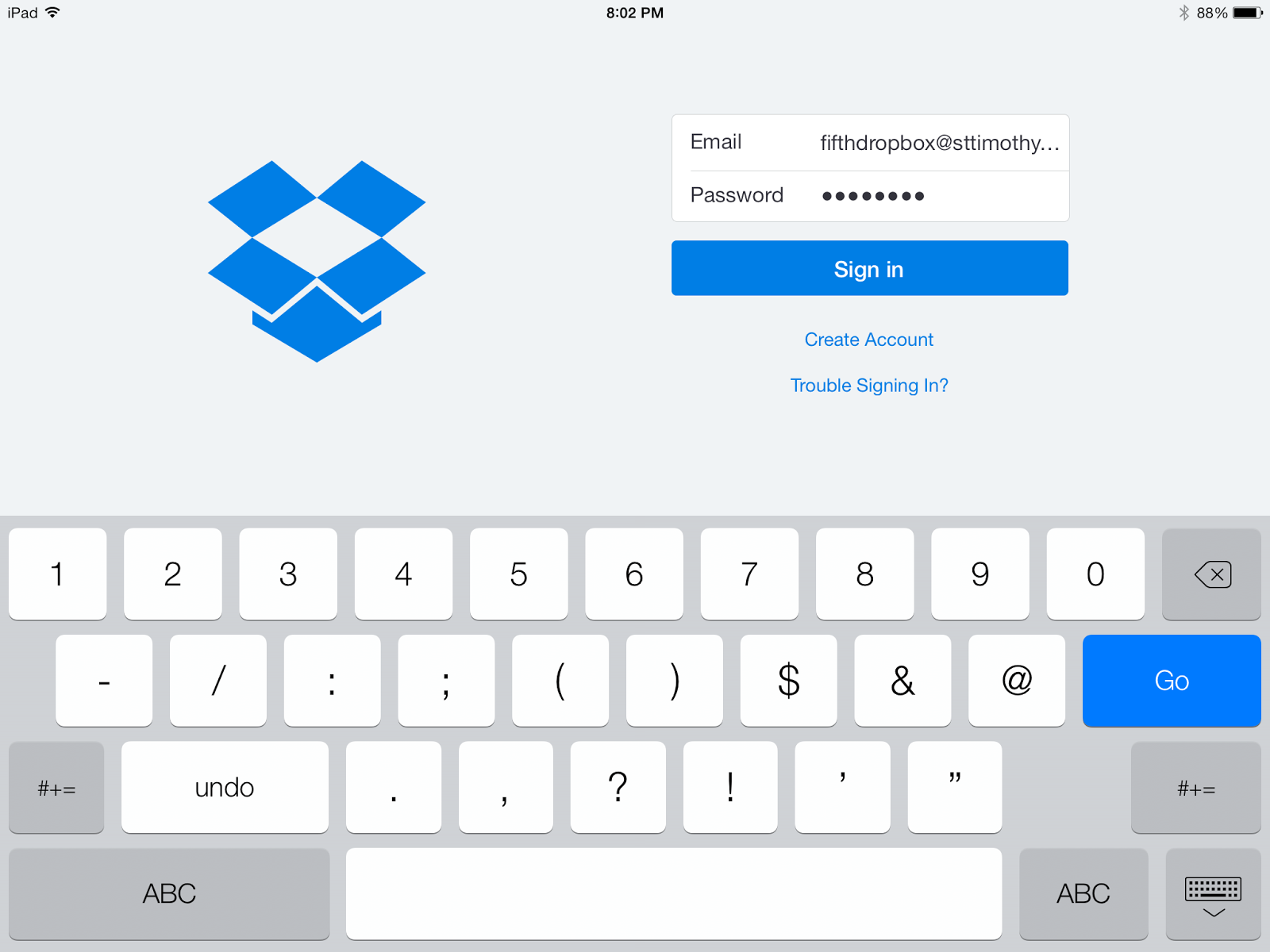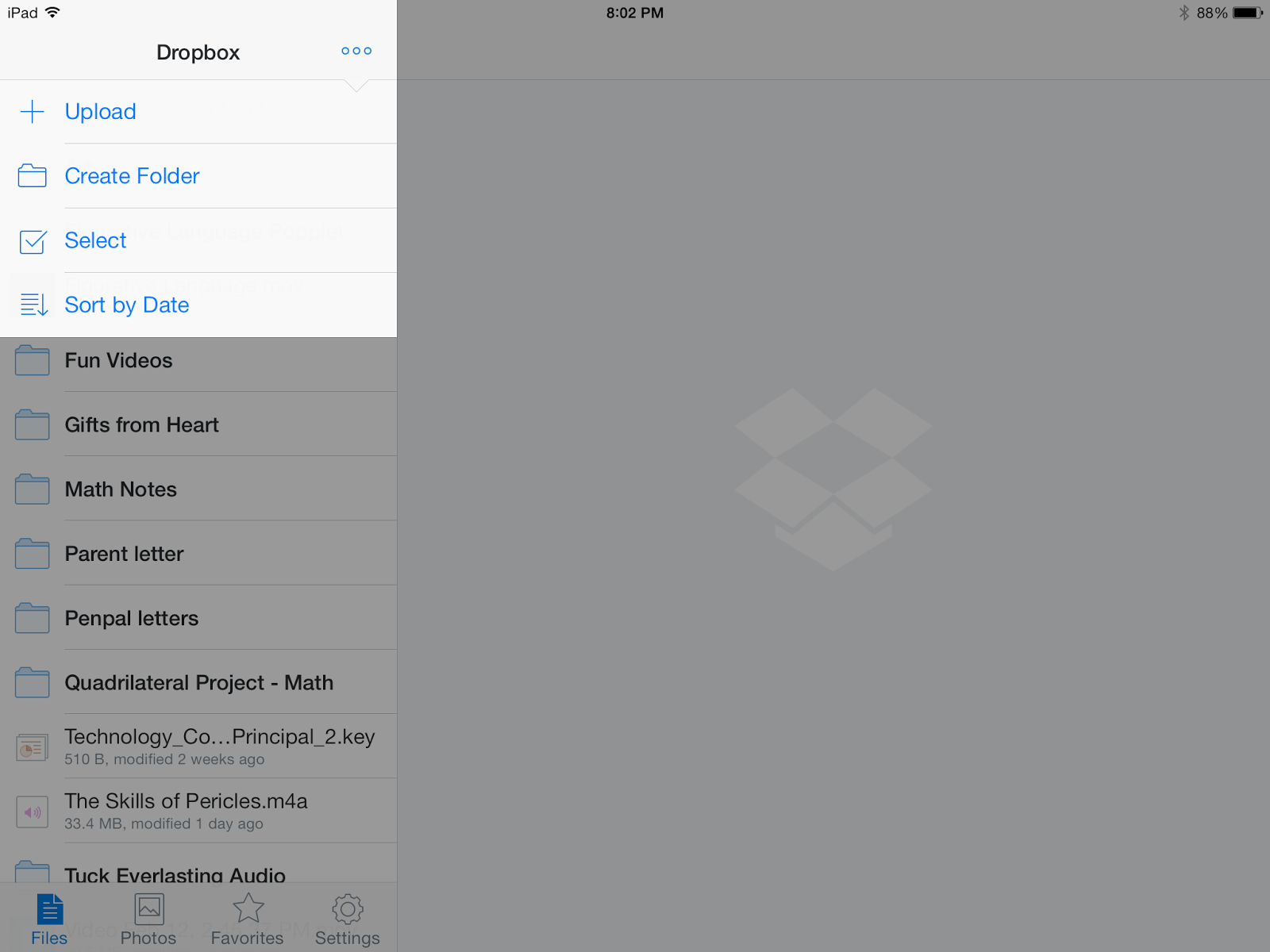I've been sitting on the app FarFaria for a few months now. In between family and school beginning, I never had a chance to look at it but it's never been too FAR (haha - see what I did there) from my mind. ;-) I'm so glad that I finally did sit down and check it out. My 3 year old daughter can't seem to get enough of it!
I've been sitting on the app FarFaria for a few months now. In between family and school beginning, I never had a chance to look at it but it's never been too FAR (haha - see what I did there) from my mind. ;-) I'm so glad that I finally did sit down and check it out. My 3 year old daughter can't seem to get enough of it! In case you haven't heard of it, FarFaria is an ebook app for children with hundreds of books for them to choose from to read. You have the option to pay for the year (only $39.99) or by the month ($4.99). They also have an amazing limited time offer going on right now - only $49.99 for LIFE!!! Well worth the money if you ask me. But let me explain why.
What makes this app so fabulous is the ability for children to follow along as the book is read aloud to them.....from the app! That's right! My 3 year old was able to easily use the app, choose a book and click on "Auto play" and the book would be read to her. How awesome is that? We can even put a certain book in our favorites for her to access again later on. In addition, the books show a reading level to make it simple to pick books that are right for her.
This would be perfect for teachers to use in a center in the younger grades or for a parent who is looking for an app related to books for their child.
 I'm excited to be partnering up with FarFaria and to be able to give away a 3-month subscription to this app. This will allow you to check it out and see what a great addition it could be in your classroom or home.
I'm excited to be partnering up with FarFaria and to be able to give away a 3-month subscription to this app. This will allow you to check it out and see what a great addition it could be in your classroom or home. How would you use this app?
Katie
a Rafflecopter giveaway