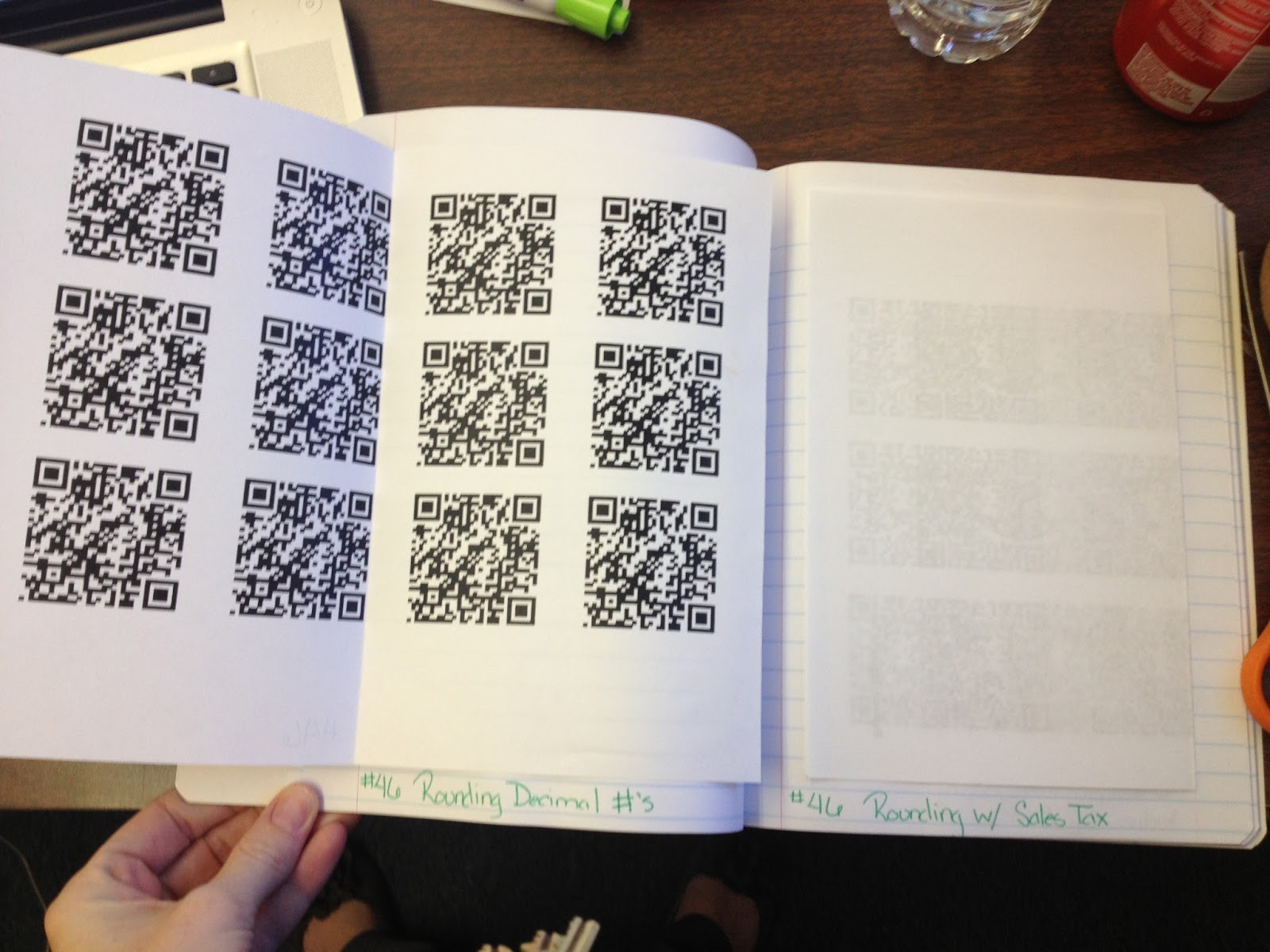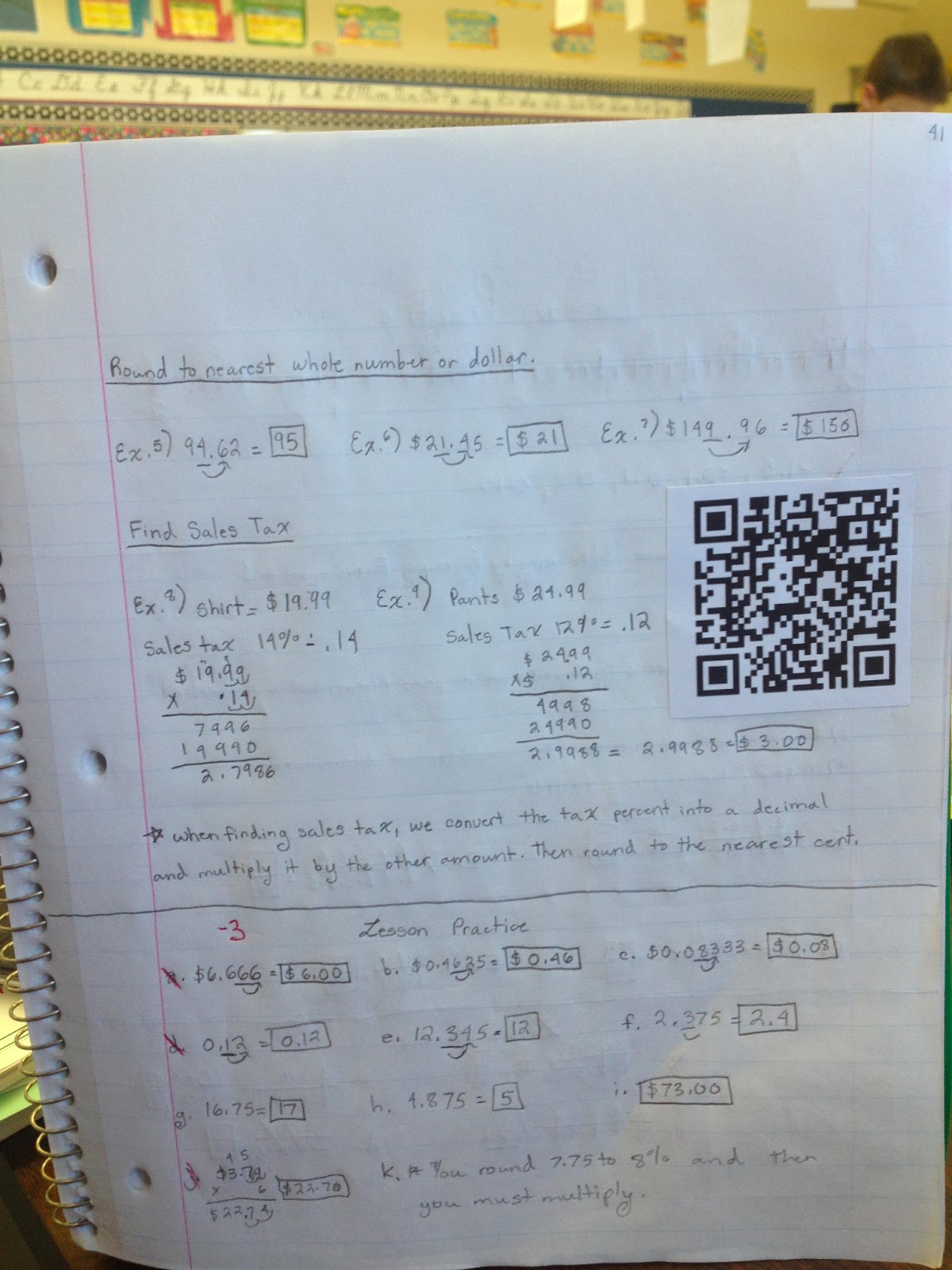Dear friends, I know I've been gone for awhile. The new school year and family demands are taking up much of my time. But I've missed you all. So I have a short and sweet post for you today. Today I want to tell you about my NEWEST favorite app for the classroom.
If you have an iPad (or even your own iPhone) for your classroom, than you MUST get the app called Too Noisy. Remember the Yacker Trackers from back in the day? It can cost anywhere from $79.99 and up depending on the make and model you get. It was designed to allow you to set a noise limit within your classroom. Students start to get too loud and the tracker would change from green to red. It was a great idea! But the price tag on this device always prevented me from ever
getting one. When funds are tight in the classroom, let's be honest - no one has money for that. So I never got one....until this week.
But my "yacker tracker" is on my iPad. In the form called "Too Noisy Pro". There is a free version of this app, which allows you to have limited controls or a paid version which gives you multiple features. I'll admit....I splurged! I paid the $2.99 right away to have all the wonderful control goodness it came with.
What does it do? Well, it allows me to set different settings on my iPad for sound levels. I can set it at silent work, group work or class work. It even allows me to adjust the sensitivity levels until it is just right. You can adjust "dampening" levels too to account for regular background noise. One you have your level set, you can then decided on a theme. They have six fun themes to decide on. Right now, I'm rocking the "winter" theme.

The best part about this app, is the star feature in my opinion. You can set it up that your students are awarded stars for going so long without setting the alarm off. They can earn up to ten stars. If they get too loud, a star can be taken away (if you choose that setting). Finally, you get to choose the alarm sound. This is the sound that students will hear if they set the alarm off. If they get too loud, the screen will pretend to shatter.

At first, I thought my students would constantly try to set the alarm off to hear the sound and watch the screen shatter. But within a matter of minutes of me beginning to use this app, my students were quietly working and if needed, reminding their fellow classmates to "shhhhhh". They saw the screen shatter once but that was the only time. Another neat feature is my ability to pause the noise tracker. This allows me to make announcements if I need to.

In order to provide a positive reinforcement for them doing so well, I give them $20 in class cash for every star they earn. They LOVE it! It has become a competition with themselves to see if they can earn all ten stars and keep it there.
Seriously, I have spent worse money on some no good worthless apps. This app, my friends, is NOT one of them.
Go. Buy it now. You won't be sorry.
P.S. My colleague has the free version. Despite it not having as many options, he loves it too!


























.jpg)