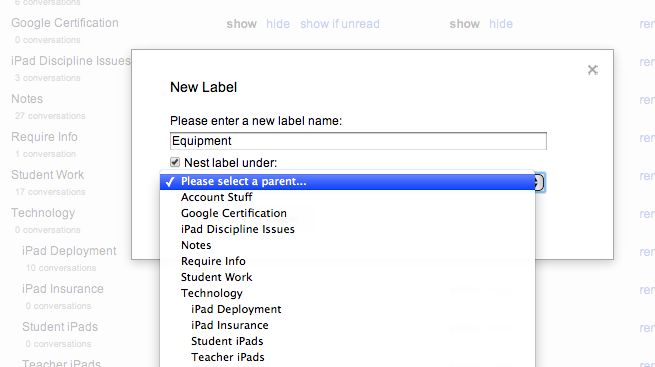For years, I have used Google Docs and Forms in my classroom. But for this week's part of Google Bootcamp for Teachers, I have decided to focus my efforts on the many ways you can use the Docs and Spreadsheets portion of Google in the classroom. But be sure to check out all the posts that relate to Google Drive below. I know that Jen, from Tech with Jen, did a fabulous post on creating quizzes using Google Forms so be sure to look at that! She geared it towards primary teachers but trust me, you can easily adapt it to the older grades too.
Let's cover the basics on what Google Docs and Spreadsheets does allow you to do:
- You can create Microsoft Word like documents (complete with images, tables, etc).
- You can share these documents with other teachers, students, parents, etc.
- You can choose to allow others to just view the documents, edit them, or allow them to comment on them.
- You can share these documents without email address but with a URL.
There is a lot of different things you can do but those are the basics of it. :-)
I'm huge in creating rubrics right now and one of my favorite ways of doing it is through spreadsheets. I input all the information I want into the form and then in the last few columns I create a way for the student to self-assess themselves (I'm starting to do this on all my newer rubrics and slowly switching over my older ones to include it) and another column for me to assess them. Depending on how I weighted the specific component, I may have another column with a formula to calculate it all. Below is an example of the science fair rubric.
The students like when I do the rubrics on Spreadsheets and share them with them so they always have a record of how they scored (parents like it too). And I like it since it is calculated up for me, saving me that step.
Now with Google Docs, I have used them in a variety of ways, but one of my favorites is with my students writing. My students will complete a writing assignment and share the document with me, giving me the ability to either edit. By doing this, I am able to read over their work, highlight certain parts of it and add a comment on the side as your can see below.
Doing this is quite simple. I made a quick video tutorial to show you exactly how to do it. :-)
Hopefully you found some ways to add Google Spreadsheet and Docs within your classroom.
Enjoy!