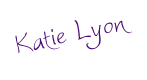The more I saw these boxes in the world around me, I tried to think of ways I could use them effectively in my classroom. As many of you already know, my students are piloting a 1:1 iPad program, so having a device that could read the QR Code was not an issue. I've started with just one class and eventually will use them in more subjects once the ideas hit me. We've started with math class. So often I will teach a lesson and walk through multiple examples with my students only for them to go home and for whatever reason blank on what was taught. They'll come back the next day, I'll go over more examples and the light bulb (hopefully) goes off! I thought, wouldn't it be more effective for them to see examples the evening they are working on their homework? Absolutely (in my humble opinion)!
 With that being said, I have now started to create short videos (I try to keep them 5 minutes or less) that are filled with examples from that day's lesson. Now, I know that I can find plenty of videos already created with the skills I'm teaching, however, our particular math program is very vocabulary heavy. So I make sure that when I'm creating the video, I'm using the vocabulary the students are also learning in class. Plus, the kids get a kick out of hearing my voice compared to someone they don't know. This way, I also know the videos won't one day be gone unless I get rid of them. I'm organizing all of my math QR Codes in a notebook where I glue in a
copy of the sheet I hand out to the students. This way, I will only
have to make a copy each year and not completely recreate them.
With that being said, I have now started to create short videos (I try to keep them 5 minutes or less) that are filled with examples from that day's lesson. Now, I know that I can find plenty of videos already created with the skills I'm teaching, however, our particular math program is very vocabulary heavy. So I make sure that when I'm creating the video, I'm using the vocabulary the students are also learning in class. Plus, the kids get a kick out of hearing my voice compared to someone they don't know. This way, I also know the videos won't one day be gone unless I get rid of them. I'm organizing all of my math QR Codes in a notebook where I glue in a
copy of the sheet I hand out to the students. This way, I will only
have to make a copy each year and not completely recreate them. Creating the videos IS EASY! I use an app called ShowMe which is free but there are tons of other ones out there you can use. The nice thing about ShowMe is that I can easily record my video and upload it and it will immediately post it on the internet for me. From there, I take the web address they provided and go to Kaywa QR Code Creator. I simply cut and paste the web address in and click on Generate Free. It automatically makes me a QR Code which I then take a screen shot of and create a document of it (just copying and pasting it over and over so I have an entire sheetful). I print and cut out the QR Codes and the students glue them into their math notebook with their notes from that lesson.
Creating the videos IS EASY! I use an app called ShowMe which is free but there are tons of other ones out there you can use. The nice thing about ShowMe is that I can easily record my video and upload it and it will immediately post it on the internet for me. From there, I take the web address they provided and go to Kaywa QR Code Creator. I simply cut and paste the web address in and click on Generate Free. It automatically makes me a QR Code which I then take a screen shot of and create a document of it (just copying and pasting it over and over so I have an entire sheetful). I print and cut out the QR Codes and the students glue them into their math notebook with their notes from that lesson.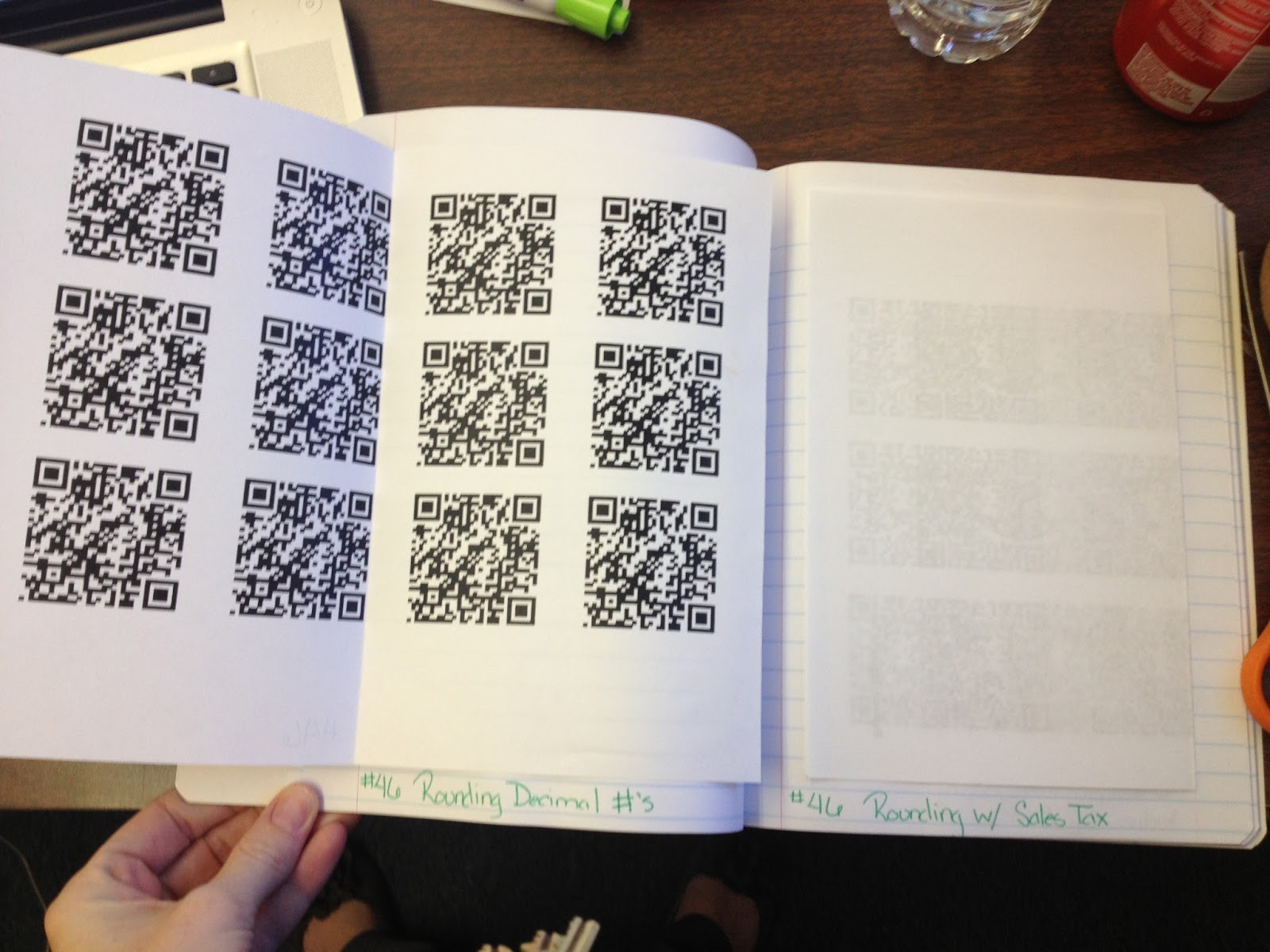
 |
| Kaywa QR Code Creator Website |
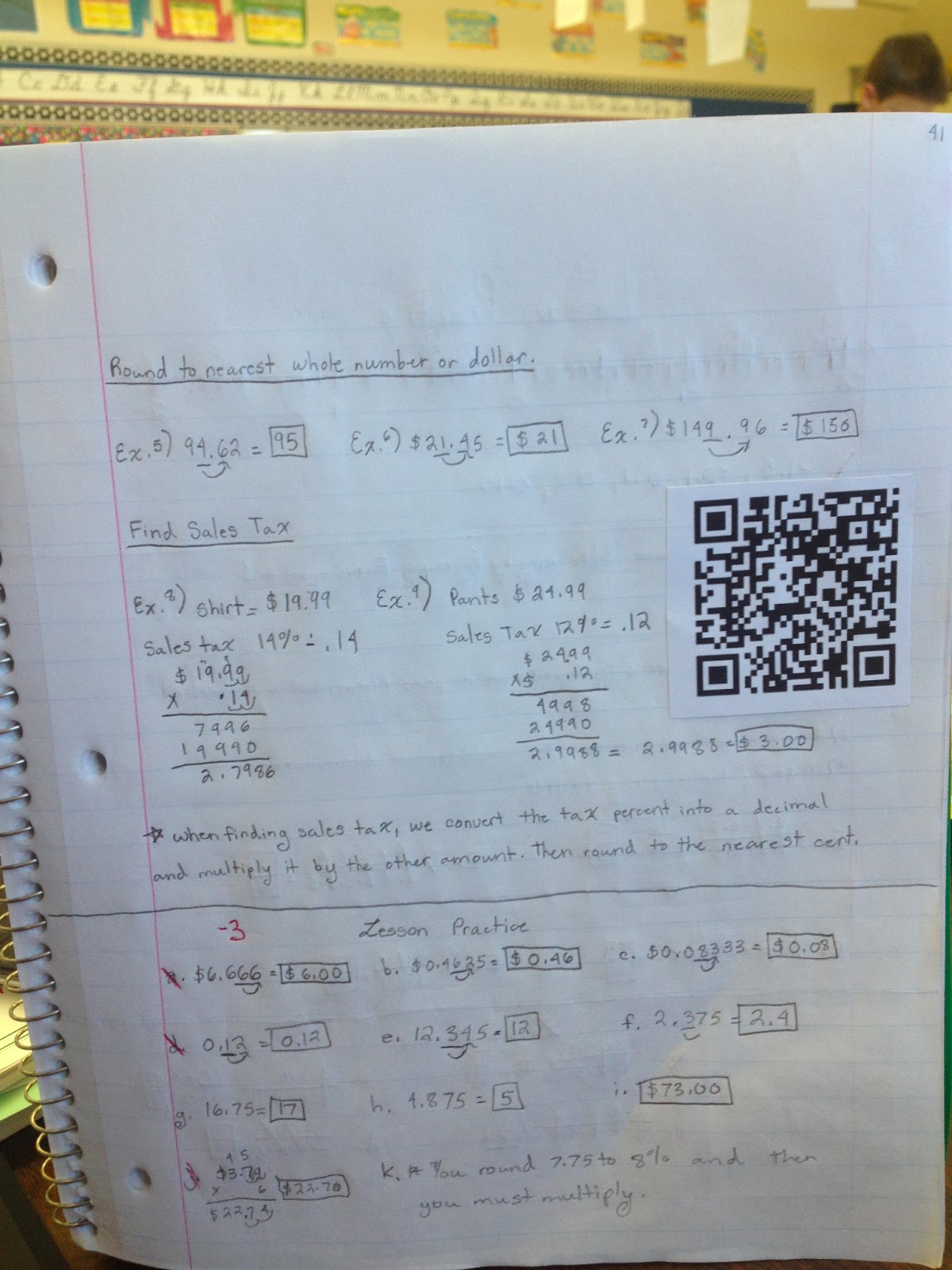 Students have on their iPad the App called Scan and when they want to see the video, they simply open up their notebooks and scan the QR Code. It will automatically take them directly to the video where they can watch it. The videos are nothing fancy and don't take long to make at all.
Students have on their iPad the App called Scan and when they want to see the video, they simply open up their notebooks and scan the QR Code. It will automatically take them directly to the video where they can watch it. The videos are nothing fancy and don't take long to make at all. I've had a great response since I began doing this (only starting on Monday). And for students who were absent for some reason, this helps them too since they can still see examples being completed by me. I look forward to figuring out even more uses for this nifty little codes. I really think there are a ton of possibilities out there.
I even created sets of QR Code Task Cards for students to practice math and language arts. Check them out at my TpT store.
Do you use QR Codes in the classroom? Share below!